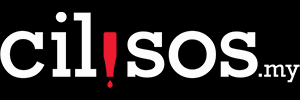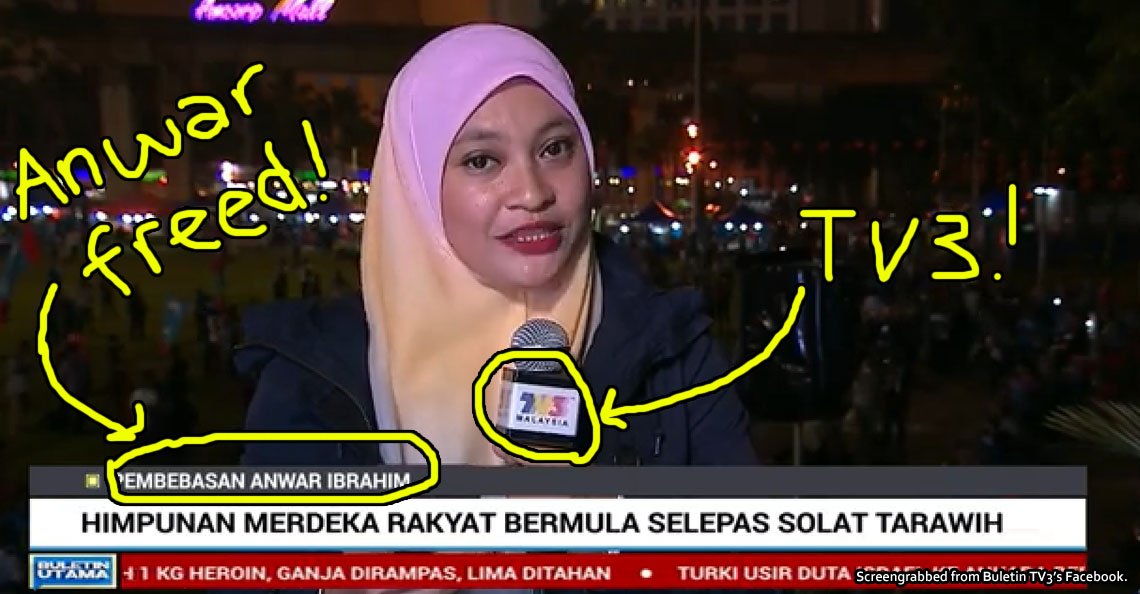How to unblock Sarawak Report (or MalaysianInsider) in 5 minutes :)
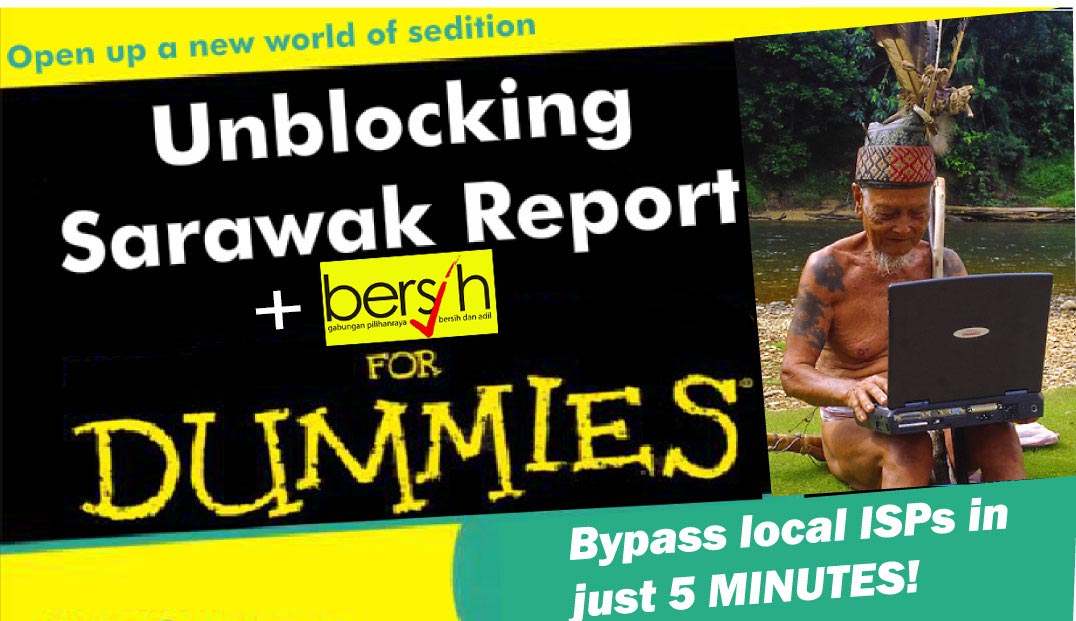
- 12.6KShares
- Facebook12.2K
- Twitter37
- LinkedIn13
- Email84
- WhatsApp216
Untuk versi BM, klik di sini.
UPDATE (25/2/2016): Yep you can now add MalaysianInsider.com to the growing list of MCMC-blocked sites. Same method of unblocking below applies 🙂 (or just go to the brilliantly named mirror site – www.themalaysianoutsider.com
UPDATE (1/2/2016): OOokayyy….so the list of websites has grown quite significantly. Also, some have reported that you need to change different settings now cos of IPv6 (don’t worry aunty, we’ll explain!). We figured that it might be a good idea to repost this again since the ways to unblock are pretty much still the same.
Another easy-peasy way we discovered to unblock desktop browsers since this article was written is by installing the Gom VPN extension. Confirm work on Chrome and Firefox.
In the meantime, easiest solution is to go to The Sarawak Report’s new site at www1.sarawak-report.org/ This doesn’t work anymore either. In fact, even MEDIUM.com that used to mirror the Sarawak Report (and host alot of other awesome articles) has been blocked (wahlau).
So we published an article with some brief instructions on how to unblock websites like The Sarawak Report, but we’ve still been getting requests on EXACTLY how to do it. So we gonna keep this short n sweet, ok aunty uncle?

First of all, for whatever reason, it seems that mobile devices aren’t affected – so today, we’re just gonna talk about Mac and PC (UPDATE: and now CHROME and iOS mobile devices too! WOOHOO).
The Sarawak Report was subject to what we call a DNS redirect. Don’t worry about the complicated terms, but as a brief understanding, it’s like this
“If Sarawak Report was on Waze, the gomen basically changed SR’s address to the Bukit Aman Police station. So anyone Wazing Sarawak Report would end up at the police station instead. So what to do? Use Google Maps lor.” – CILISOS
In this case, we need to manually tell your computer (Mac or PC) to use Google’s DNS instead of TMnet’s DNS. This is assuming you trust Google’s ideals about freedom of speech more than TMNet’s.
So here’s how. These instructions were taken from iiHelp.iinet.au (we just cut and paste OMG). But because so many people asking and dunno how to use Google, oklor.
Let’s do PC first.
1. How to change to Google’s DNS on PC

These instructions work for Windows 8, 7, Vista and XP. These screenshots have been taken using Windows 7.
- Log in to Windows with an Administrator account. Generally speaking, if it’s an office, just ask your tech dude to help you and close your browser (unless he’s pro-gomen, of course).
- Open the Start menu and select Control Panel.
- Select Network and Internet, and then Network and Sharing Centre.Note: Windows XP users should click “Network Connections” and then skip to step 5.
- Select Change adapter settings in the left-hand column.
- Right-click on Local Area Connection or Wireless Network and select Properties.
- In the Networking tab, click once on Internet Protocol (TCP/IP) to highlight it, and then click Properties. You might also want to do this for IPv6 (Thanks to commented Lhavanya for pointing this out!).
- The fields are most likely blank. If they are, select Use the following DNS server addresses and then enter the following:
- For IPv4 it’s – Preferred DNS server: 8.8.8.8, Alternate DNS server: 8.8.4.4
- For IPv6, it’s Preferred DNS server: 2001:4860:4860::8888, Alternate DNS server: 2001:4860:4860::8844
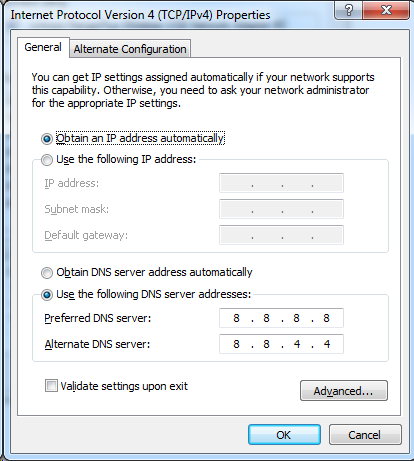
- Click OK to finish. WOOHOO!
- Go to www.sarawakreport.org and enjoy your seditious content!
2. How to change to Google’s DNS on Mac

- On the desktop, click the Apple icon in the top right-hand corner and select System Preferences from the drop-down menu.
- Select Network.
- Select your Connected (Ethernet or Wi-Fi) connection from the left-hand column and then click Advanced.
- Select the DNS tab and then click the plus (+) button in the lower left-hand corner of the window.
- Type the following and then click OK to finish:
- DNS server: 8.8.8.8
- You can also add DNS server: 8.8.4.4 as a backup by repeating Steps 4 and 5.
- Go to www.sarawakreport.org and enjoy your seditious content!
3. How to unblock Chrome on Android or iOS (only for Chrome)
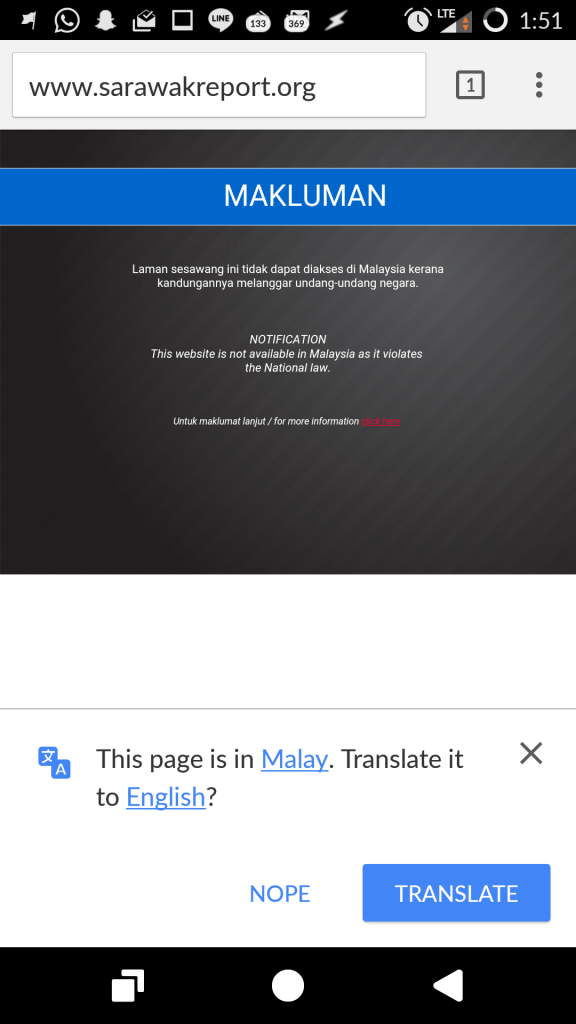
OMG. Thanks to reader and tech-god, macamyes for this ridiculously simple solution on Chrome mobile browsers (No aunty, it doesn’t work on Safari or other mobile browsers. Go download Chrome from the Google Play Store if you don’t already have it). Apparently there’s a button that turns on Data Saving which reroutes all traffic through Google’s DNSes instantly! Here’s how you turn it on.
- Open up the Chrome browser. Look for this logo.
- Open up the Settings screen
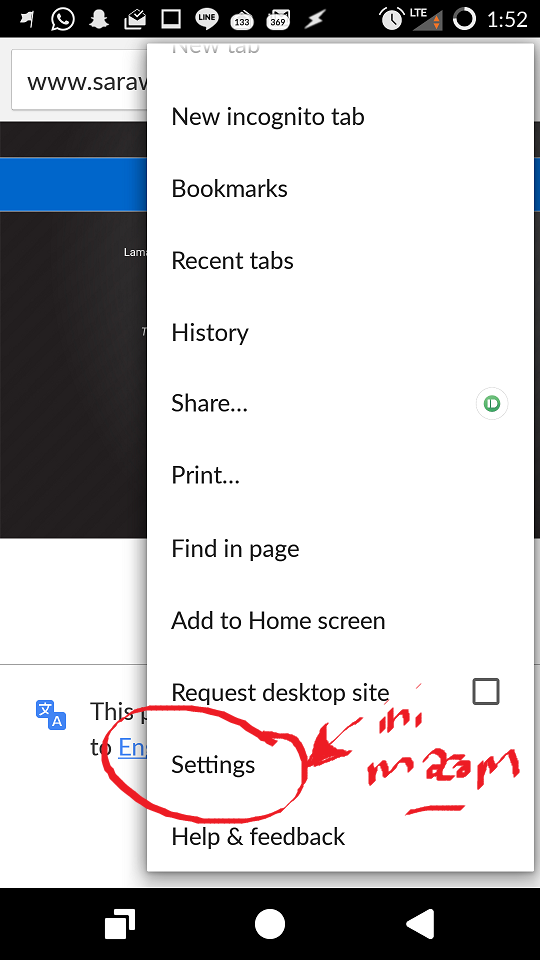
- Go to Advanced, and look for Data Saver option, and turn it ON!
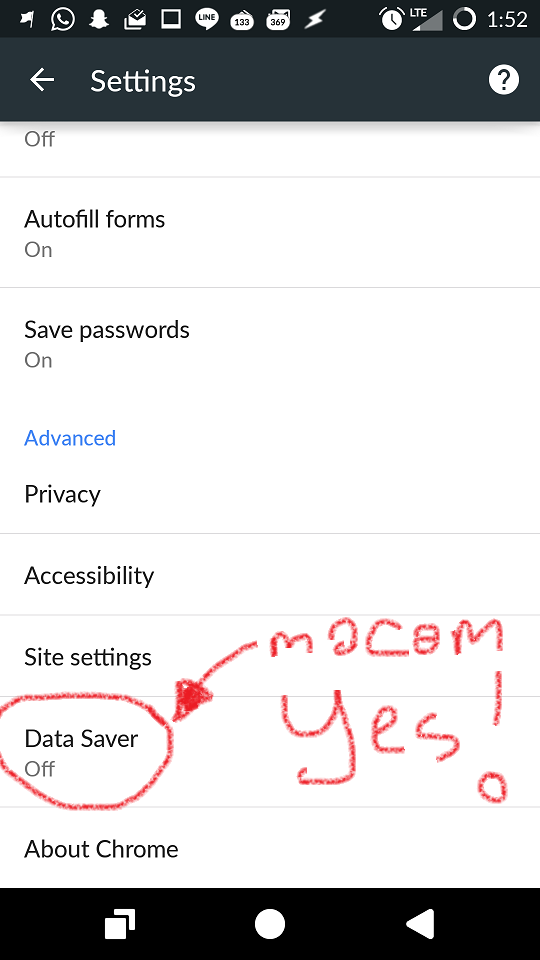
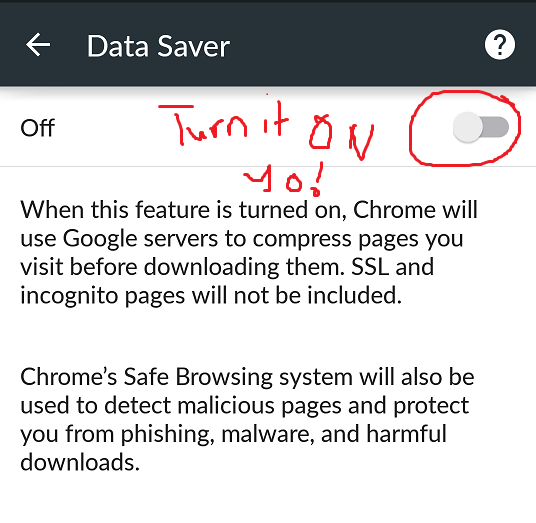
- Go to www.sarawakreport.org. Enjoy your seditious content!
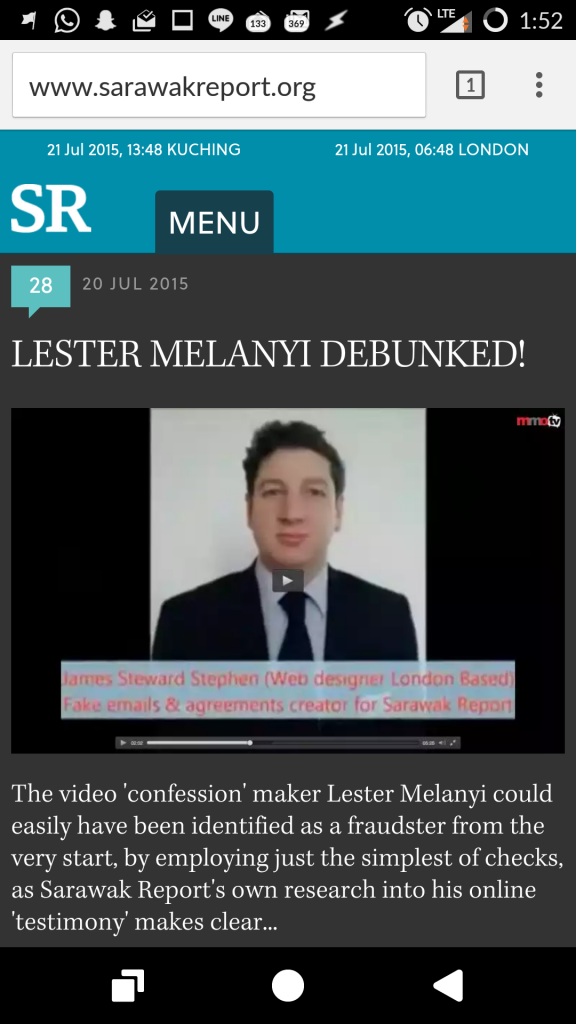
- Oh and a parting note from macamyes…

4. How to change to Google DNS on iOS (iPhone or iPad)
Here’s how to change your iPhone’s DNS servers. FYI, this ONLY works on WIFI. If you’re not connected to a WIFI, we don’t quite know what to do just yet. AAAANYWAYs… instructions courtesy of macinstruct.com
- From the iPhone’s home screen, tap Settings.
- Tap Wi-Fi. The screen shown below appears. The available wireless networks in range of your iPhone appear, as shown below.
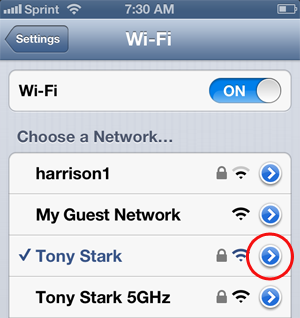
- Find your wireless network in the list, and then click the arrow. The screen shown below appears.
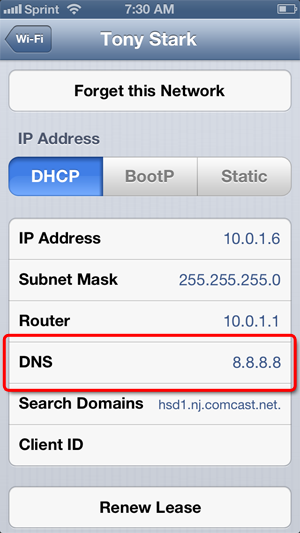
- Tap the DNS field.
- Delete the current DNS servers (if any), and enter the new DNS servers. (You have to use a comma to add more than one)
- Enter “
8.8.8.8,8.8.4.4" or if that doesn't work, just enter "8.8.8.8"
- Enter “
- Go to www.sarawakreport.org and enjoy your seditious content!
If either of these don’t work, do let us know in the comments below and we’ll try our best to help! Also, do let us know if the block is also appearing on your mobile, or if you have a solution that we haven’t covered (we’ll credit you!)
[interaction id=”55ad130fda99a66f3d6e3318″]
“Why CILISOS so gungho to unblock? YOU OPPOSITION KA!?”
Well first off, let’s re-iterate our stand from a previous article… we’re not entirely sold on The Sarawak Report’s content. Since they have yet to officially tell anyone where they got all their killer information and leaks, we’ll take it with a serious pinch of salt.
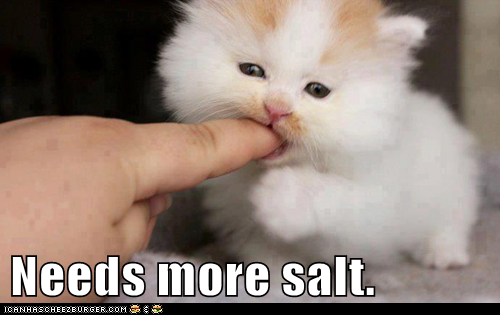
Ironically though, that the government is banning the site actually makes us trust them more. After all… why would you ban a site for publishing lies?
But regardless of that, as a fellow media outlet ourselves, we feel the need to support their right to free speech (unless or until it is proven as an undeniable lie). We’re entering a very uncertain time as Malaysians, and us here at CILISOS feel that the right to free speech is one of the most important rights we need to defend to save this country.
Which means even if it’s Ridhuan Tee, Anwar Ibrahim or Ibrahim Ali… we will help you unblock any site you want (except porno la go ask someone else… ish).
Because who knows… someday it’ll be our turn 🙁
- 12.6KShares
- Facebook12.2K
- Twitter37
- LinkedIn13
- Email84
- WhatsApp216